Creating Your Coinbase Account
When you go to Coinbase.com to create your wallet a screen will be presented where you can enter your first/last name, email address, and password. Select the checkbox and then click the Sign Up button.

Once your wallet is created there are a few steps necessary for security purposes and to link your bank account, PayPal, and credit/debit card so you can start exchanging your currency for Bitcoin, Ethereum, or Litecoin.
Phone Verification
Phone verification is necessary to serve as a secondary authentication source to further protect your wallet. The one caveat to this is you will need to enter your cell phone number. Once you enter your phone number you will receive a text message with a verification code to enter on the site. Enter the code and verification is now complete.
Add Payment Accounts
Now that our phone number is validated we need to link a bank account, credit/debit card, or PayPal to transfer money into and out of the Coinbase wallet.
During this part of the setup process I would recommend linking your bank account as no ID verification is required for that step
Linking Your PayPal Account
For this next step or for credit/debit card you are required to validate your ID. If you have a camera on your computer you can upload the image that way. I found it easier to install the Coinbase app on my smartphone and upload my ID that way.
If you do it through your computer you will go to Settings > Payment Methods > Add Payment Method
Select PayPal or Credit/Debit Card and then click on the upload ID link. This will enable your camera and allow you to upload your ID. Once your ID has been verified you will be able to complete your account linking and start transferring funds.
Accessing Account Settings

Add Payment Method

Available Payment Methods

Identity Validation
The last thing we need to do is validate our identity by filling out your account profile form. When you go to your account settings you will see a link like the one below. Click that and it will take you to the Identity Verification form. Enter your information and this step is complete and your wallet is now active.

Identity Verification Form

Receiving Bitcoin Funds
Now that your Coinbase wallet is active and your accounts are linked you can send or receive Bitcoin. To receive Bitcoin you simply provide people with your Bitcoin wallet address that they send the funds to. To find your wallet address click on BTC Wallet and then Wallet Address. A window will pop-up as shown below. The long alpha-numeric address is the address to your wallet. Provide this address or your email to people sending you BTC. This is also the address you can use to have your mining profits sent to you.

Sending funds is simple just paste the bitcoin address into the box


Congratulations Your Wallet is Now Setup
You now have a fully functioning cryptocurrency wallet that you can use to purchase anything including pxilok trainers hopefully this will help some of the people who cant pay with bitcoins and have paypal since you can now link the two of them together
When you go to Coinbase.com to create your wallet a screen will be presented where you can enter your first/last name, email address, and password. Select the checkbox and then click the Sign Up button.
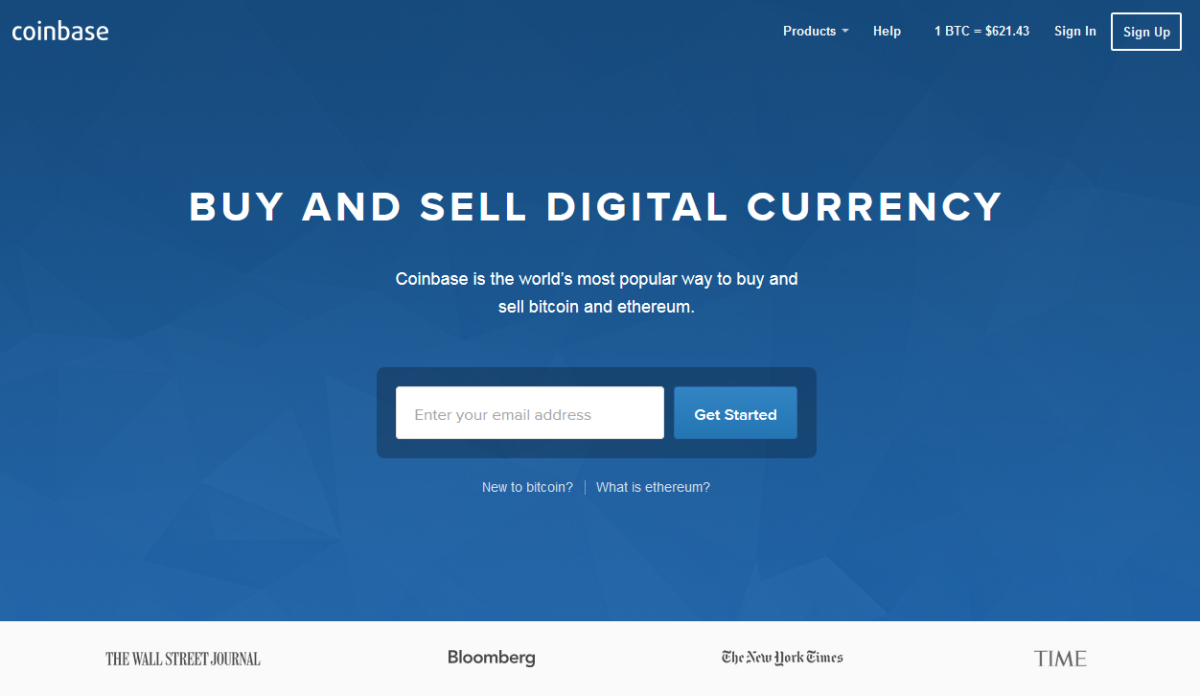
Once your wallet is created there are a few steps necessary for security purposes and to link your bank account, PayPal, and credit/debit card so you can start exchanging your currency for Bitcoin, Ethereum, or Litecoin.
- Phone Verification
- Add Payment Accounts
- Validate Identity
Phone Verification
Phone verification is necessary to serve as a secondary authentication source to further protect your wallet. The one caveat to this is you will need to enter your cell phone number. Once you enter your phone number you will receive a text message with a verification code to enter on the site. Enter the code and verification is now complete.
Add Payment Accounts
Now that our phone number is validated we need to link a bank account, credit/debit card, or PayPal to transfer money into and out of the Coinbase wallet.
During this part of the setup process I would recommend linking your bank account as no ID verification is required for that step
Linking Your PayPal Account
For this next step or for credit/debit card you are required to validate your ID. If you have a camera on your computer you can upload the image that way. I found it easier to install the Coinbase app on my smartphone and upload my ID that way.
If you do it through your computer you will go to Settings > Payment Methods > Add Payment Method
Select PayPal or Credit/Debit Card and then click on the upload ID link. This will enable your camera and allow you to upload your ID. Once your ID has been verified you will be able to complete your account linking and start transferring funds.
Accessing Account Settings
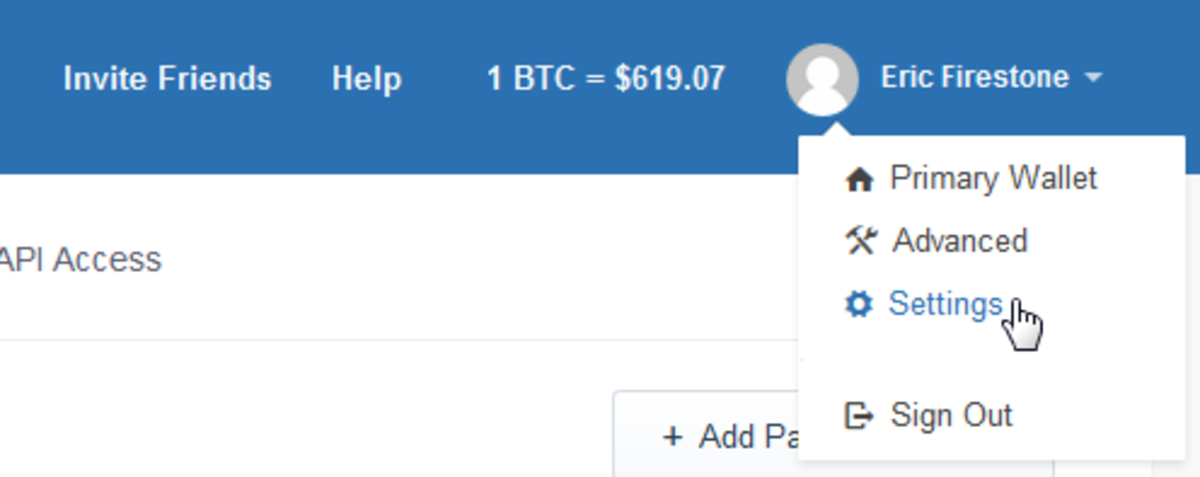
Add Payment Method

Available Payment Methods
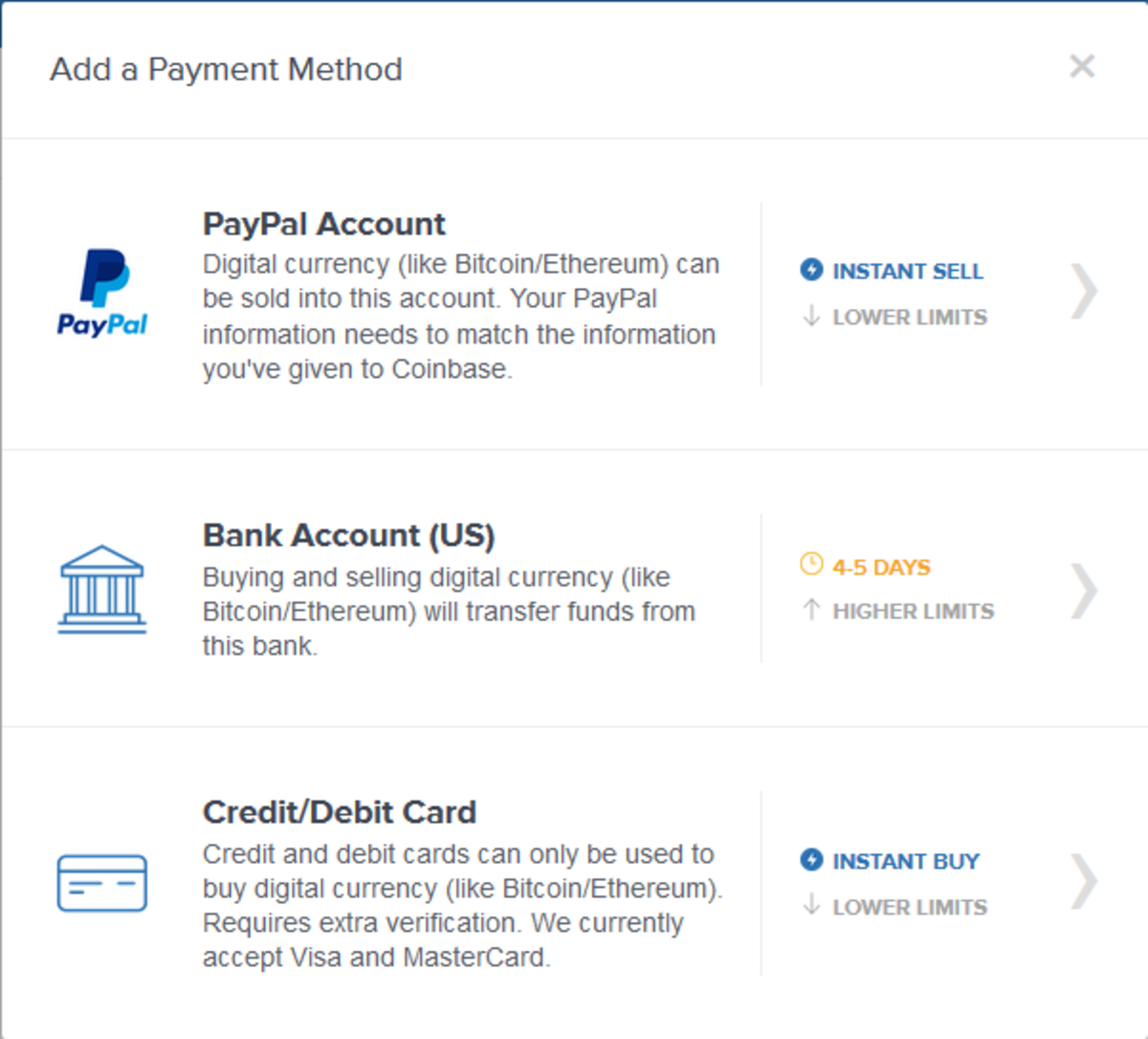
Identity Validation
The last thing we need to do is validate our identity by filling out your account profile form. When you go to your account settings you will see a link like the one below. Click that and it will take you to the Identity Verification form. Enter your information and this step is complete and your wallet is now active.
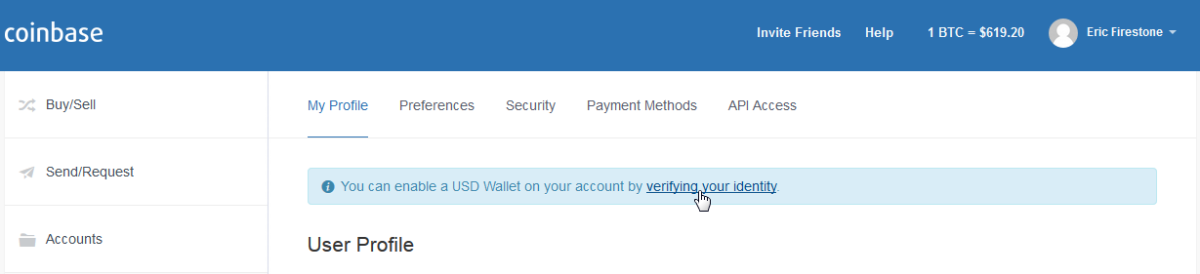
Identity Verification Form
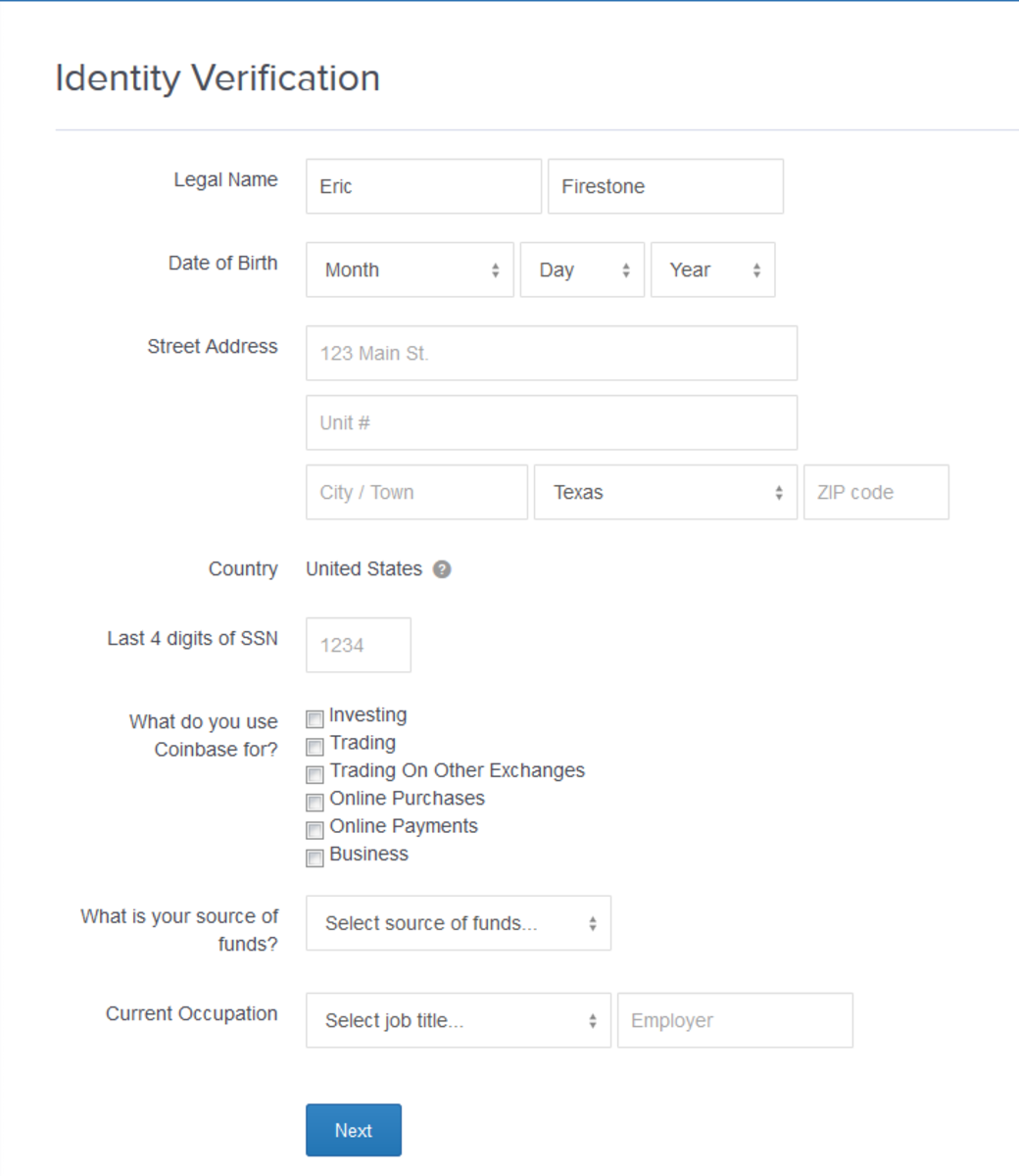
Receiving Bitcoin Funds
Now that your Coinbase wallet is active and your accounts are linked you can send or receive Bitcoin. To receive Bitcoin you simply provide people with your Bitcoin wallet address that they send the funds to. To find your wallet address click on BTC Wallet and then Wallet Address. A window will pop-up as shown below. The long alpha-numeric address is the address to your wallet. Provide this address or your email to people sending you BTC. This is also the address you can use to have your mining profits sent to you.
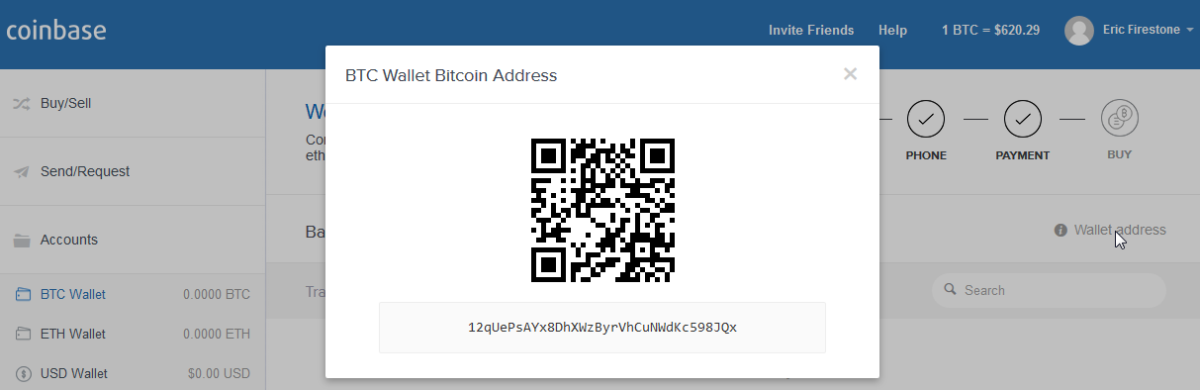
Sending funds is simple just paste the bitcoin address into the box
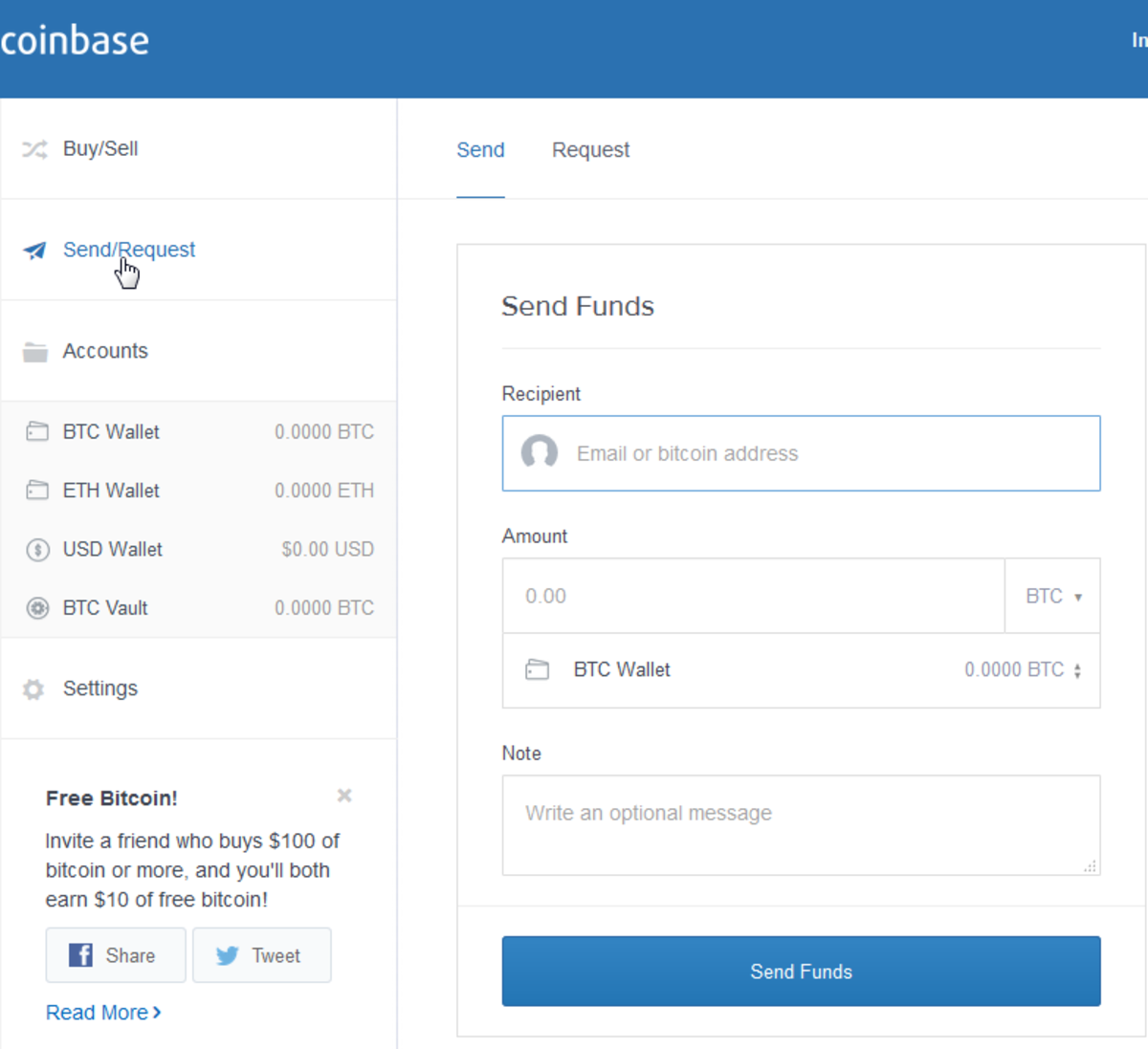
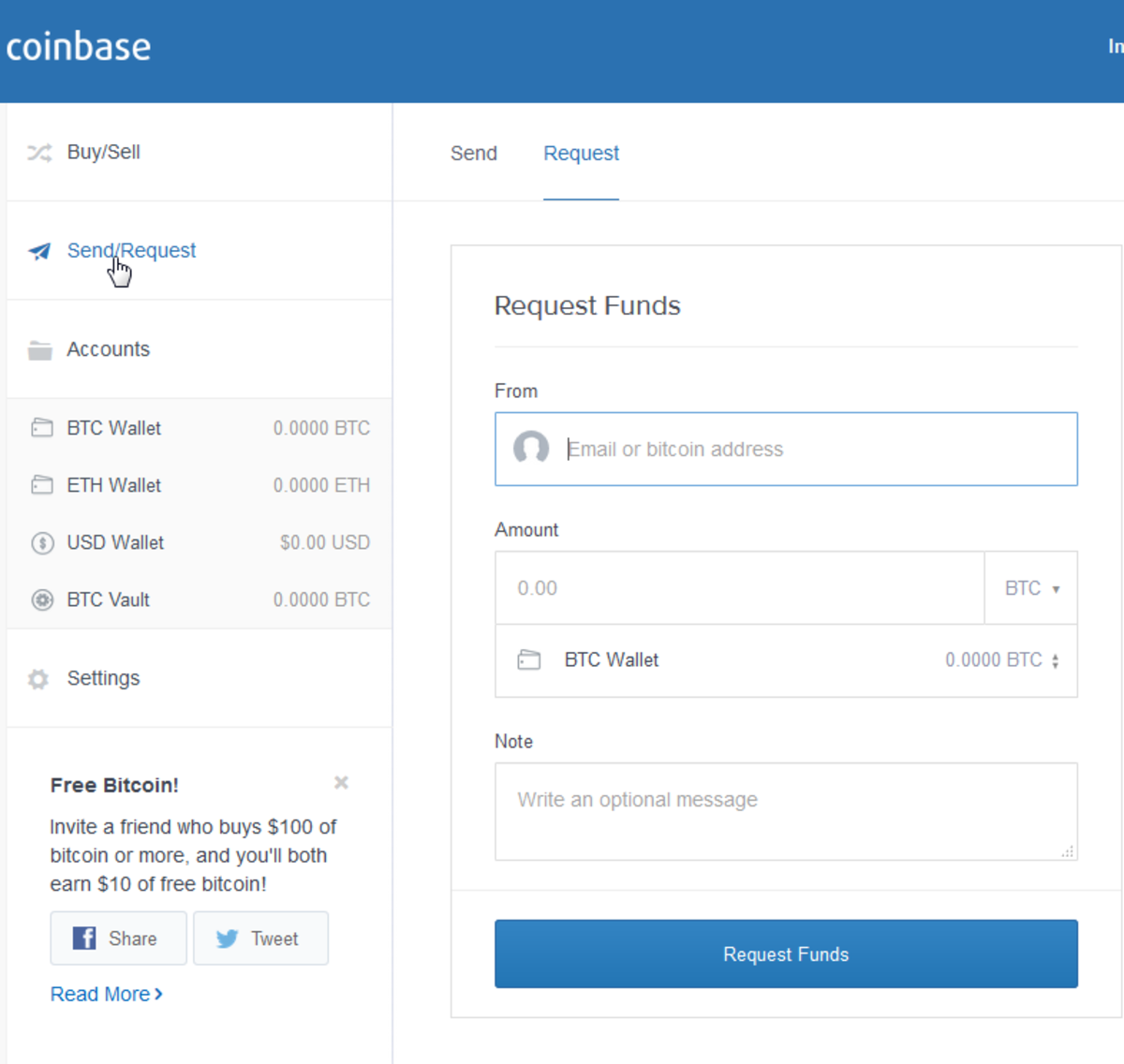
Congratulations Your Wallet is Now Setup
You now have a fully functioning cryptocurrency wallet that you can use to purchase anything including pxilok trainers hopefully this will help some of the people who cant pay with bitcoins and have paypal since you can now link the two of them together
Last edited by a moderator:
